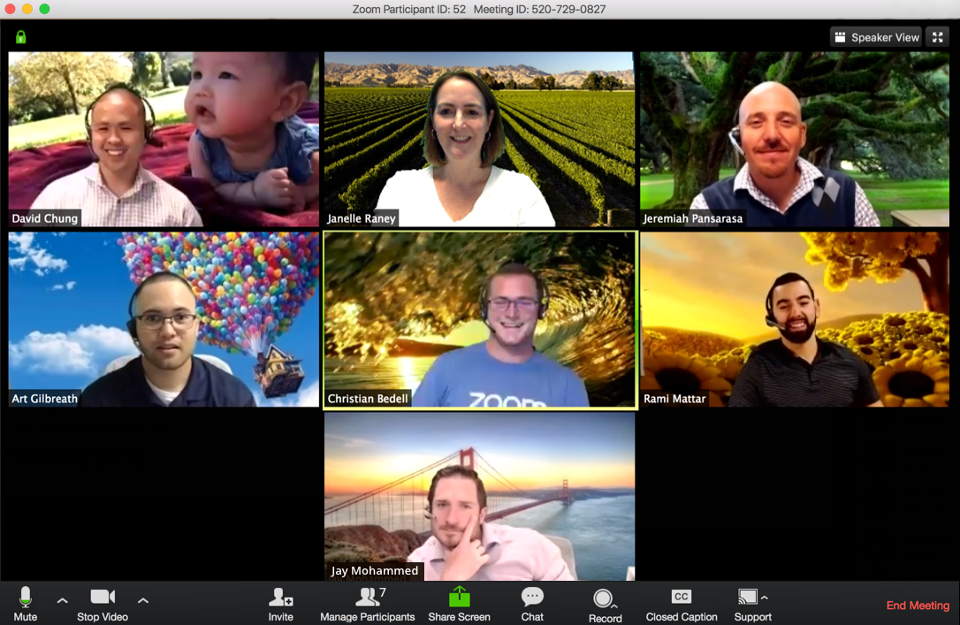
Like Google became a verb, we “google” something everyday, participating in a Zoom call has quickly become a weekly, if not daily, activity. The ease of use has helped with the speedy adoption, but there are many features and uses we are not taking advantage of. In this two part blog, we will review options for more collaboration and ways to break up the monotony of video call after video call. In the second blog on this topic, we will discuss unconventional ways to use the platform to connect and communicate effectively with a wide spectrum of people.
There are many video conference platforms. This blog focuses specifically on Zoom because it is so widely used, and over the last 4 months I have seen many people surprised by the different ways they can leverage the platform to conduct meetings, trainings, social activities and more. Here are a few of the features most people have been excited to learn about.
You may know you can record Zoom meetings, but did you now if you use the “Cloud Recording” option Zoom can also transcribe the content of the recording? The transcription can be displayed in a recording similar to a subtitle which can be very helpful for those that experience audio issues. Most digital transcriptions aren’t 100% accurate, think of those great voice to text mix ups, so note you have the ability to edit the transcription. While watching a playback of a recording the transcript is visible on the screen, and searchable. If you are looking for a specific portion of the meeting to playback you can search for a keyword, and it will jump to that section of the recording.
This feature is available for English only and for Zoom subscribers with the Business, Education, or Enterprise license.
One of the big concerns companies have about working remotely is the lack of collaboration taking place between team members. Zoom has a feature called “Breakout Rooms”. You have the ability to assign attendees to up to 50 separate virtual rooms. This allows smaller groups to interact and collaborate. As the host(s) you can pop in and out of various rooms to join in the dialog or hear the discussion. You have the option to designate how long they are in the rooms and then the platform brings everyone back together for you; this is easier than running around the office to get everyone reassembled.
To use Breakout Rooms you need to have the Zoom app installed on your computer, not just access through the browser.
How many of us have tried to point something out on a shared screen when you are not the person sharing? It takes a few seconds then you realize no one can see what you are pointing at with your cursor. With Zoom you don’t have to have that frustrating moment, instead use the Annotation features, as long as the host enabled this function for attendees. This can be a very helpful tool to create engagement and interaction while helping the conversation move along faster.
Another way we can annotate on screen with Zoom is by enabling the Whiteboard feature. Think of being in a meeting room and someone starts writing on the whiteboard or flip chart and others add to it, Whiteboard gives you the same ability. You can also save the content of the Whiteboard which may be a bit easier than when using an actual whiteboard; no one has to take a clear picture, or transcribe it into the meeting notes.
Check out the prerequisites for these features. They are available for all versions of Zoom, including the free version.
Before a meeting you may not want everyone popping in randomly prior to the start time. With the Waiting Room option you can choose to admit all the attendees at one time, or select them individually. You can preset some attendees to by-pass the Waiting Room through a few options. Enabling the Waiting Room can be helpful if you need a little prep time with the other presenters or hosts of a meeting before all the attendees join. The Waiting Room screen can also be branded with your company logo to customize the look. Through the Chat you can send messages to those waiting, “We will start in 5 minutes,” which will pop up on the main screen.
After a decade of doing software implementations with businesses I found once the core functions are implemented there is little exploration of the additional capabilities. Implementing Zoom is no different. Hopefully this highlights some timesaving, and engaging features you can implement in your next video conference meeting. In the next blog, we will discuss additional ways to use Zoom and differentiate your event.
If there are features you like about this, or any other video conferencing platform, please share in the comments.
Be sure to check out Samantha Mansfield at the INCPAS Convention on December 2–3. Visit incpas.org/convention to register.